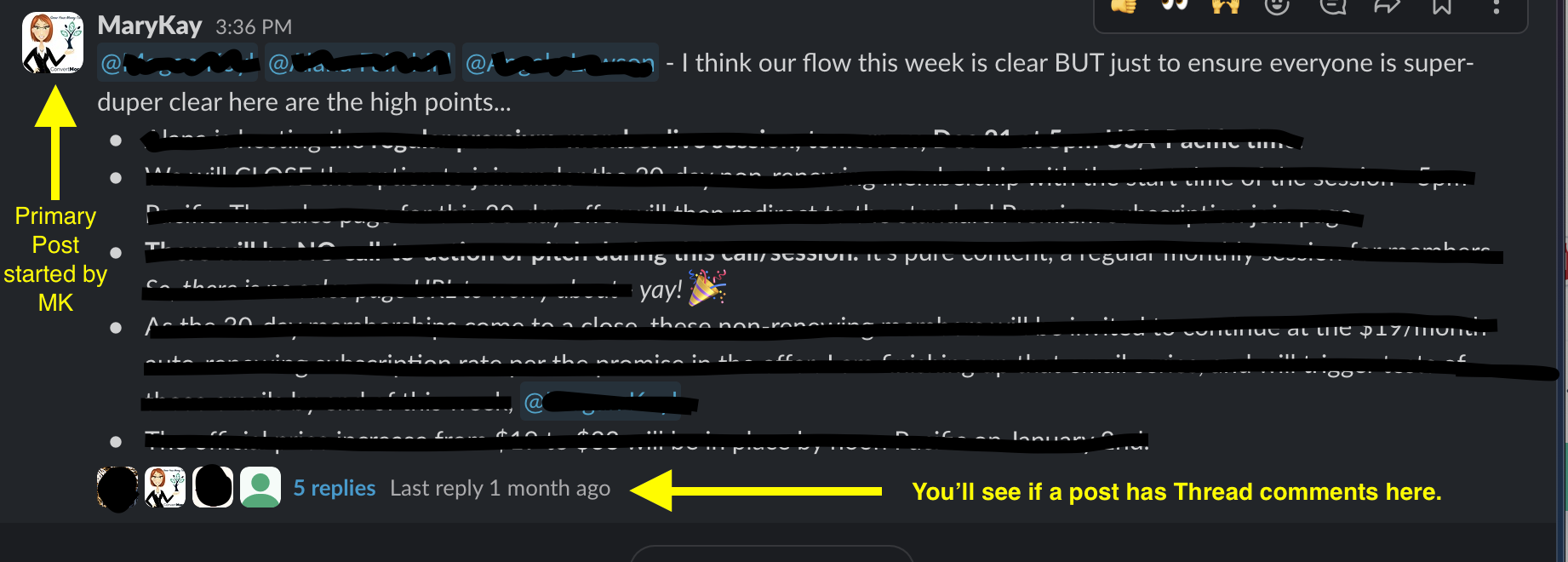The list of pro tips below is designed to help you get the most from your CMC client Slack channel. The list is divided into two parts. Part 1 includes general recommendations for Slack. These are helpful if you have more than one Slack channel to manage. Part 2 includes tips for posting and replying in your CMC Slack channel. These are essential for keeping our cross-team communication organized, clear, and stress-free.
Part 1: Slack General
- Brand new to Slack? Review their Get-Started documentation and videos: https://slack.com/help/articles/360059976673-Slack-video-tutorials
- Download the Slack app for both desktop and mobile
- Manage all your Slack accounts under the same email address. This allows you to simply switch between your various Slack workspaces rather than having to log out of one and into another.
*NOTE: if your preferred Slack email is different from the email the client email address we have on file, simply let us know the correct email for your Slack channel setup. - Set up your Slack notifications to your preferred schedule and way of working! Being under-notified can clearly create issues, but being over-notified can lead to overwhelm and reduce your ability to know when something requires your attention versus “just noise.”
Part 2: Your CMC Slack Channel
- Your Slack channel is private and viewable only by you, a specifically designated member of your team (optional), and CMC’s project manager.
- Depending upon the type of work we are doing for you, your channel may also include your account manager and head strategist.
- In addition to your designated channel, you have access to Slack’s direct message (DM) functionality. Please limit the use of DM’s to confidential or sensitive communication.
- ALWAYS use the ampersand + Slack username to tag those you want to see your Post, as Slack only notifies those who are tagged. You can add your tags before posting as well as within the post for emphasis or assignment. You cannot “over-tag” a post.
- There are two levels of posts in Slack: 1. Primary Post and 2. Thread, which is a nested comment associated with a primary post.
- If you want to comment on a Post using the Thread feature, click HERE to view where to find the Thread feature.
- Once Threaded comments have been added to a primary post, you will see and be able to access the comment Thread at the bottom of the primary Post like HERE.
- Only comment in a Thread if your comment is directly related to the primary Post. If your comment is on a new topic or you are not sure if it applies, use a primary Post instead.